
How to Create an Irresistible Opt-In Freebie for Your Blog
“Creativity is contagious. Pass it on.” - Albert Einstein
Hey there lovely, I hope you’re having an amazing day.
Before we hit today’s post about how to create an irresistible opt-in freebie for your blog… I wanted to touch upon the recent events going on in the world!
I’m currently in week 20+ of being home with my two boys, during the COVID19 pandemic we’re all experiencing.
It’s been tough for us all, to say the least.
I’ve been trying to take on the role of mum, teacher and friend (because they’re missing their friends so much), alongside home-schooling, cooking, cleaning, finding time to blog and all the other usual wife, mum and household running of things.
Has anyone else found their house is just constantly dusty with everyone home all the time?
I’ve also been trying to find different things to do to keep them (and me) occupied…
They’ve been trying not to argue and share their Lego lol, but it hasn’t always happened!
It’s been a crazy and surreal time, but there’s light at the end of the tunnel and hopefully, we’ll start seeing a bit more normality in the not too distant future.
I know one thing for sure, as hard as it’s been, I’m grateful for having this extra time to spend with them, because they grow up far too quickly and I know as soon as they go back to school, I’ll miss them again…
How have you been finding the whole experience as I’d love to know?
Anyway, let’s get back to it!
In today’s post, we’re going to be looking at “Freebies”…
Freebies (or opt-ins) are those amazing resources you give away to your readers for FREE when they sign up to your email list.
They get the freebie and you get their email address (in exchange for the freebie).
By the end of this post, you’ll be armed with all the info you need to create your own freebie.
We’ll be looking at so many things, including why you should create a freebie in the first place, all the different types of freebie you can offer, the exact tools I use and the different stages creating one involves + a lot more…
Let’s get into it right away!
“This post does contain affiliate links throughout and if you make a purchase using one of my links, I receive a small commission at no extra cost to you”
What is a Freebie Opt-In?
So before we get into the nitty-gritty of freebies, let’s firstly clarify what they actually are.
A freebie is an enticing incentive (usually a digital piece of content) that can only be accessed in exchange for someone’s email address.
Once a potential subscriber has entered their email address, the content is delivered to them instantly, via their inbox!
It’s a simple, yet effective way to get something someone wants or needs immediately.
Why create an Opt-In?
So now you know what a freebie is, why should you create one?
You may or may not have heard bloggers talking about “Building their Email List”…
An email list is a blogger’s Gold! It’s where bloggers tend to make the most money.
It’s also, more importantly, where you get to build a relationship with people getting to know them, so you can nurture them and give them value consistently.
For the person on your email list, it’s a chance for them to learn more from you, get insight into your secrets and strategies and build up trust, so hopefully, they’ll buy from you in the future!
Building your email list is one of the best things you can do right from the off and to build an email list, you need to have amazing, fabulous and helpful freebies to give away.
The old saying “the money’s in the list” is true on many levels.
People won’t just hand over their email address to any Tom, Dick or Harry, without there being something in it for them.
Creating an awesome freebie that’s actionable, specific and solves a problem/answers a burning question is key to creating a freebie that people will actually want to sign up for!
Freebies also need to reach your target audience, as these are going to be your potential customers.
Freebies go by other names, so let’s take a look at what these are…
I like to call them freebies, but they go by so many other names and they all do and mean the same thing.
Below I’ve simply listed all the names that I know and can think of that a freebie goes by, so whenever you see these, you’ll know they’re one of the same:
Opt-In Bribe/Offer
Incentive
Sign Up Offer
Lead Magnet
Free Gift
Ethical Bribe/Bribe
Freemium
Content Upgrade
Lead Offer
Click To Subscribe
Giveaway
What should your lead magnet have and how to make sure you create one people actually want!
You want to make sure the freebies you create are going to get signed up for and loved!
To do this, there’s a few things you need to look at…
Listen to your audience
Hanging out where your target audience hangs out is where you can find out what it is they want.
A lot of bloggers make the mistake of thinking they know what their audience wants, but this isn’t the right way to go about it.
Don’t waste your time (and precious time at that mamma) creating something your readers won’t want.
Look at the comments on your blog or other blogs and see what people are asking for.
Check out social media platforms, groups, forums and even YouTube to see what’s being chatted about. Is there anything being talked about over and over – any questions being constantly asked?
These are the things you’ll need for the content to create your freebies on.
Listening to what your readers have to say is key to the success of the freebies you create.
Taking the time to carry out basic market research and finding questions and issues which repeatedly come up will benefit you so much, as you’ll be able to create something truly awesome that people really want from all that information.
It needs to solve problems, struggles or help with dreams & goals!
This is a big one!
We’re all searching the internet looking for answers to problems and struggles we’re having.
A ravishing recipe for that sponge cake we want to make, or a glorious guide on how to use that new garden tool we’ve just bought…
I look at Pinterest & YouTube all the time for hair tutorials because I have no imagination and no clue when it comes to styling my new shorter hair…
We also love to search the internet for answers to help reach our dreams and goals, such as looking for ideal workouts to get that dream body or an amazing 30-day planner to reach that goal of getting your first 100 blog subscribers.
Following on from the above point about listening to your audience, look to see where they’re hanging out and sifen through the comments, posts, news feeds etc to see what problems and issues they’re having.
If things are coming up repeatedly, you’ve got something there to work with and can create a freebie giving the solution to that problem.
TIP: Ideally, you want to follow a “One Problem, One Solution” guideline.
Pick one problem and create your freebie giving the answers and solutions on that one thing and if there’s lots of issues arising – hey, that’s awesome, because it just means you can start a freebie idea bank, which you can hit time and time again when you need to create a new freebie!
I have a simple notepad document where I put any ideas I come across or have a “lightbulb” moment over!
Offer insights and step by step guidance
People love a good old step by step guide to something.
The reason being, it keeps things simple and to the point and gets the reader from start to finish.
Your readers want to be able to take action on something and see a successful outcome – a result!
By guiding them through every step of the way, you stand more of a chance of them reaching that success and loving your freebie that got them there…
Plus, they’ll keep coming back for more and will sign up for more helpful freebies and hopefully at some point, will purchase a paid product you offer!
Create something your readers actually NEED!
Yes, you heard that right… Creating freebies that your audience need is super important.
If they want to make that chocolate brownie (yum) they’ve seen on your blog, they NEED that chocolate brownie recipe you’ve got to give them (as your FREEBIE) to experience the deliciousness of it themselves…
If they want to set up a blog, just like your beautiful blog, then they’re gonna NEED that awesome checklist you’ve created just for them and all they’ve got to do is pop their email address into your sign up box to get it!
Creating freebies people need is how you’ll entice readers to subscribe and keep coming back for more.
Brainstorm Ideas
Brainstorming should be part of every freebie process you do!
Mindmap some ideas (I love Gitmind) and let your mind run wild for a while, getting everything out of your head and down on paper (or onto your screen).
Anything you think you could use as an idea for a freebie – jot it down.
Think about what you could include, how you would like it to look and feel to your reader and what sort of format you’d like to produce it in.
A little bit of time and effort needs to be put into your freebie, even though it’s something you’re going to be giving away for free!
I always spend a couple of days putting mine together because I want them to be amazing for my readers and packed full of valuable content.
That’s another place people go wrong – they think because it’s free it doesn’t need to be that good, but trust me, your readers will base what your paid products and services are like on how good your free ones are, so take the time and create something amazing.
More times than not, paid products are extensions of the freebies because bloggers tend to test the waters with a freebie to see how well it goes down.
This saves them time, before putting a ton of effort and money into a product that won’t end up selling.
NB: You only need to create a freebie once and then it can be given away over and over!
Make sure it’s relevant
Being relevant is absolutely necessary when creating freebies!
Make sure your freebies are relevant to your niche and your actual blog will be what attracts the right kind of reader (and hopefully subscriber) as that’s what we’re aiming for here!
You don’t want to be offering things that have nothing to do with your blog’s topic because it will just confuse readers and they won’t stick around.
Make it beautiful mama!
Things that look good, draw people in and make them want what you’ve got, plus we all love something beautiful and pretty to look at right…
Like that amazing doughnut with the multi-coloured sprinkles sat right next to the plain, shortbread biscuit in the bakery window – I know which one I’m gonna pick (even if I do love shortbread) 🙂 🙂
Aesthetics are important – in my opinion, just as important as the value of the content in fact.
The way I see it is, if it doesn’t look good, people aren’t going to be interested or pay attention to it in the first place and you need it to be noticed to get people signing up for it.
So make it beautiful. Use gorgeous graphics, icons and images (not necessarily all three) and nice colours (preferably your brand colours) as you want it to tie in with your theme and branding.
This leads me on to talk about branding in the next point…
Keep your Brand in mind
Branding is another super important element to blogging.
Branding includes colours, fonts, logos, your blog theme and most importantly, your personality.
You want your freebies to be written and designed the way your actual blog and posts are – so they’re consistent and congruent!
You can see in the image below some of the freebies and graphics I’ve created. They all include my brand colours, usually, the same fonts (although I do like to experiment with fonts, especially on my pin images etc…) and they go with my blog’s colour theme, which again I do like to add other colours in sometimes to jazz it up a bit…
Branding across your blog and freebies makes sure you’re consistent in the look and feel, but also helps your readers know it’s “you”…
Your branding is unique to you and your blog and you want people to know when they download something or read a post, that’s it’s come from you – it has to have your unique voice and personality injected into it…
Another little tip I wanted to mention in the branding section, is the “URL” for your blog.
You want to make sure that your blog’s URL is on every freebie, pin image, YouTube thumbnail and document you create for your readers (like in the image below).
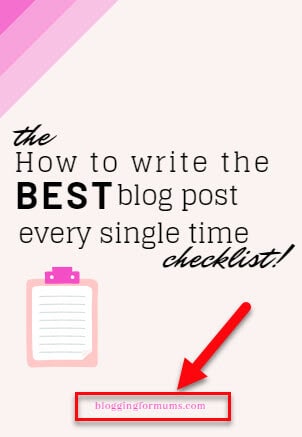
You want to be making sure people know where these gorgeous freebies/pin images etc are coming from – right!
How do you want your free gift to come across?
Another element to look at when putting your freebies together is how you want them to come across to the reader.
Do you want them to be educational, useful, funny, conversational etc…
Thinking about how you want your reader to perceive it, will help you massively when you’re actually putting it together.
What format are you going to deliver the giveaway
Freebies can come in all shapes and sizes and people like to absorb content in different ways.
Some people prefer to read a PDF, while some may want to watch a video, or listen to audio…
This is another element to think about when creating your freebie, as you want to make sure you’re creating it in the best possible format to suit your audience and for what it is (or even in multiple formats if that’s what you want to do and it warrants it).
As time goes on and you create more freebies, you’ll be able to gauge what they like and don’t like.
You can also ASK your subscribers and readers how they’d prefer to receive their free gifts from you – you can’t go wrong if you’re asking them and then delivering what they want!
Some content suits a PDF – like a checklist or an infographic, where they can just print it off and use it, but other things like step-by-step, complex information which needs explaining in more depth, may require a short video course or some explanatory audio that goes with the document to help…
The final few things to think about when looking at what your freebie needs to have and how to make sure it’s what people want are:
Make sure it’s simple and easy to digest and consume
Give it a clean, clear design
Make sure it offers a “quick win” and is on point!
Make sure it is actionable and the information is easy to implement
Make it specific
Make it high value
All the things you could have as an incentive!
There’s a lot of options, so you should always be able to find something which you can create to giveaway to your readers.
Template
Quote
Checklist
Free Shipping
Webinar
Free Trial
Tools & Resources
Early Bird Discount
Quiz
Desktop/Phone Wallpaper
Cheat Sheet
Colouring Page
Blueprint
Activity Page
Guide
Quick Tutorial
Private Facebook Group
Reference Guide
Email Course
List
Mini Course
Whitepaper
Video Course
Coupon/Discount
Code
Swipe File
Printable
Scripte
Book
Web/Mobile App
Infographic
Inspiration File
Newsletter
Spreadsheet
Workbook/Worksheet
Recipe
Planner
Audio/Audiobook
Transcript
Sample Chapter/Clip
Report
Video Clip/Audio
Quick Start Guide
Coaching Session
Challenge
Mindmap
Case Study
Replay
Calendar
Slideshare
Library
Giveaway
Survey
Tip Sheet
So that’s a huge long list of ideas for what types of freebies you can create…
Hopefully, as you were reading them, some magical ideas popped in your head for what you can give away to your readers.
I know I had a few going through my mind 🙂 🙂
I want to look at the stages of creating and generating your freebie next, so let’s get to it.
But first…
If you’ve read any of my other posts, I always stop and do a check-in somewhere along the line, just making sure you’re taking a break and having a drink, to keep refreshed and energised.
I know how overwhelming and crazy it can be trying to learn and implement new things! The reality of blogging can definitely hit sometimes, so taking regular breaks and working at your own pace is a must!
Stages of Creating a Freebie
I thought it would be easier and simpler for you if I explained the stages it takes to create your freebie.
In the infographic I created below, you can see the stages you need to go through from start to finish…
I’ve talked about the first 3 stages on the image above already:
Market Research and listening to your audience and finding out what it is they actually want.
Brainstorming Ideas and how you go about this.
Formats in which you can create your freebie in, so I’m not going to go over these again.
I am now going to cover the final 2 stages of creating your freebie…
So let’s start with actually creating it and what you need to do.
Create the Free Gift
There are a few tools I use to create my freebies:
2. PowerPoint
Canva Pro and PowerPoint are both paid tools I use, but if you haven’t quite got the money for these yet, then you can also use something like Google Docs to create pretty PDFs for your freebies.
I don’t really have a preference between the two, as I use both of them a ton (not only for my freebies but for my pin images/social media graphics and anything else that requires an image or graphic of some kind)…
So, let’s get into it with Canva Pro first…
Canva
I tend to use Canva slightly more, mainly because they have a ton of templates that help shorten the process and help me out if I’m having a day where I don’t have the imagination to create something entirely from scratch.
Canva is a huge time saver when creating my freebies, that’s for sure!
You can use their many templates (there are hundreds for each design element) and you can create incredible freebies and documents using this amazing tool.
You will always, always find a template, image, colour, background etc, for whatever it is you want to create.
Canva really does do it all, plus as well as the video clips, music, charts, stickers, grids, gradients etc, there are millions of awesome photos to choose from too.
I mean if you can’t create and design something with Canva, then there’s something wrong…
I’ve written a whole post about how to use Canva because there’s so much to it, however, in this post I just want to introduce you to it and let you see what it can do.
So to create a freebie (in this case a planner for this example), the steps you need to follow are:
From the Canva home page, find a design template or click on “Create a design” and either enter in custom dimensions, or choose from one of the options
2. Once you’ve chosen what kind of freebie you’re going to create, choose a template from the options available. In this case, I’ve chosen a “Workout Planner” template.
3. Next up, you can change any of the design features, add elements, add text etc… Design it exactly how you want it to look and make it look pretty, enticing and like something you’d want to sign up for. Also, make sure to add your blog URL at the bottom, so people know it’s from you!
4. You can now download it, which is also made super simple in Canva. It gives you several options to download in. For this example, I’m going to download it as a PDF, as this is what I would do when creating my freebies on my own blog!
And that’s it…
Obviously, you would take a lot more time and effort on your freebie (not like my quick hash example here).
But you can see how Canva works and how you use the different elements and options to create something really unique and awesome!
The process is pretty much the same for any design you use and create.
If you want to watch me create a freebie using Canva, then check out the video below…
We’re now going to check out PowerPoint, the other go-to tool of mine for creating freebies!
PowerPoint
PowerPoint is another truly amazing tool I couldn’t live without.
I didn’t even realise how much it could actually do until I started using it for freebies!
I always assumed it was just used for projects and presentations, where you’d have it on the projection screen and stand at the front of the room giving a presentation lol 🙂
PowerPoint is incredibly powerful when it comes to creating freebies and that’s mainly because of its superpower – the SmartArt element, which I’ll be showing you in a moment.
Before we start designing, however, there are a couple of things I want to show you and I recommend you do them so that it makes your life easier when creating your whole document.
They are setting the page to A4, setting up your brand colours and fonts, adding in your blog URL and name and finally, creating a “Master Slide”, so that you don’t have to keep copying and pasting the same thing on each page which is irritating and a waste of your time…
Changing Slides to A4
Usually, your documents will be in A4, as this is what people will want to download and print out in.
PowerPoint automatically set their pages landscape for slides by default (as in the image below) and sometimes you want it to be portrait.
To change this, you simply do the following:
Click on the “Design” tab
Click on “Slide Size” tab
Click on Custom Slide Size”
Choose the A4 size paper option from the “Slides Sized For” dropdown menu
Under the “Orientation” and “Slides” sections, choose “Portrait”
Click OK and “Ensure Fit”
You now have the slide set to A4 and can start working on your freebie creation.
Next, let’s get your brand colours set up!
Setting up your Brand Colours
PowerPoint already has a whole array of colours set up for you by default, however, you want to be able to use your brand colours because it keeps things congruent to you and your blog…
You can set up your own custom colours in PowerPoint.
Once you’ve set your theme colours up, they’ll be ready to use whenever you need them, under the “Design” tab.
So once you’ve set your brand colours, you can use them anytime within SmartArt, shapes and anything else you add to your document.
Setting up your Brand Fonts
You also need to set your brand fonts too. In the image below, I show you how to do this.
Setting your fonts also means you can use these at any time using the easy access font tab…
Adding your Blog URL and Name (if you want your name included)
I’ll show you now how to add your blog URL and name to the bottom of each page, without having to do it manually each time.
By doing the above, it will appear on every new slide page you add to your freebie!
Quick and easy, the job is done!
Slide Master
Finally, we can look at setting a “Master View” slide, so that copying and pasting constantly becomes a thing of the past!
To do this, you need to:
Go to the “View” tab
Select “Slide Master”
Add your text, if you want a title on each page and your blog URL and anything else you want to appear on every page of the freebie!
Close Master View tab once you’ve finished
From the “home” tab, when you want to add in a new master slide, click on “New Slide” and select the blank page one with all the changes you’ve made and saved.
You can create as many pages as you want this way and save them as templates so that you can add them in whenever you need to.
Now we’ve gone over the basic setup, you’re ready to start creating your freebie and here is where I’ll show you the SmartArt…
Play around with it, see how it feels and gets used to using it and all the different options and design features it has because you can create total awesomeness with this tool!
Anyway, back to it…
All the add-in items and elements seem to fall under the “Insert” tab.
If you click on this, you’ll see the SmartArt option right there in front of you…
When you click on the SmartArt, it’ll come up with all the options you can choose from (and there’s loads).
I would say to start with, choose something which looks good to you and go from there, as the beauty of this is, you can change it all without losing all the work you do.
I’ve gone for a simple “Horizontal Bullet List” for this example.
Add in your text/images etc when you’re creating your freebie.
Below you can see how you can set one SmartArt design up...
You can then see in the screenshot below how you can change it to a different design and it doesn’t lose any of the text or content you’ve placed on the page.
It really is “smart”…
You can also add in so many other elements too, such as shapes, pictures, 3D models, charts and much more, but I’m not going into all these, as you can play around with it.
That’s pretty much it for PowerPoint, although the next tool I use, can be used as an add-on within PowerPoint and Google Docs and I highly recommend it, because you can add all sorts of really cool icons, making your freebie even prettier!
Creative Market
Creative Market is one of the most awesome marketplaces on the internet!
You can buy all kinds of graphics, fonts, vectors, templates + so much more, to include in any of your designs and projects…
They also give away free fonts and designs via email, so be sure to sign up to their email list!
I love their emails hitting my inbox so I can see what they’re giving away next – it’s always something fun and exciting 🙂
The items are sold in packs, bundles and collections and although they aren’t free, they’re very reasonably priced…
I can get lost for hours checking everything out (and sometimes buy a few too many beautiful things I can’t resist).
It’s one of those places you’re never disappointed with as there’s so much to look at and choose from.
Depending on what you’re purchasing things for – usually, you’ll be wanting to get the “Commercial Licence” so that you can use them on your freebies and/or printables you’re going to sell etc…
I highly recommend you check them out when creating your freebies if you need something in particular or unique…
That’s it really for the tools I use for my freebies.
Now we’re going to look at the last stage and that’s naming your freebie, which is another really important aspect to your freebie creation.
How to Name your Opt-In
When thinking up a name for your freebie, I recommend you do this at the end, AFTER you’ve already created it!
Of course, you’ll probably have an idea of what you want to call it, as researching it in the first place would have given you thoughts and ideas, but I really do feel you can think up a much better name once the freebies are completed + you already know what it’s about and the contents complete.
Writing awesome content is great, but it has to have a catchy title to get it read…
The name should focus on the outcome of your freebie, the end result they’re going to get and you want it to be specific and accurate.
It should also be short, sweet and spike curiosity for your reader.
Look at the content of your freebie!
What results are your readers going to get from it?
What benefits are they going to take away?
What challenges are they facing that this freebie’s going to solve for them?
If your content is clear and sets the right expectations, it will help you immensely when thinking up a name.
Naming your freebie is super important and can make or break how well your freebie actually does.
Some great things to think about with titles include the following:
Use numbers
People love to know specific amounts.
They would much rather see a title that says “11 Mouth-watering Brownie Recipes Even Your Grandma Will Love” than just a title that says “Brownie Recipes Even Your Grandma Will Love”…
It just sounds better and even looks better with the numbers in there and our brains love numbers and will attract your reader’s attention much more.
You can see below that I’ve created freebies with numbers in!
An example number title
5 Amazing Ab Exercises To Give You The Six Pack You’ve Always Dreamed Of…
Use a “How To”
Another fab way to title your freebie is with a “How To”…
People just love to know how to get from point A to point B and with a title including “how-to” you can really spark that want in your reader to grab your freebie and find out how to do it!
It’s an actionable title and has intrigue, so it’s a great one to use.
An example how-to title
How To Get Your Lawn That Lovely Luscious Green In Just 4 Simple Steps…
Give them an Ultimate
I love an Ultimate Guide to something because I know that when I see this, it’s going to be full of meaty information (at least I hope so anyway)…
Creating a freebie with the word “Ultimate” shows that you’re serious and know what you’re talking about.
It puts you in an “expert” category to your audience and that’s never a bad thing, as long as your freebie lives up to its “ultimate” name.
You can create a number of ultimate things – an ultimate checklist, ultimate template, ultimate PDF, ultimate cheat sheet etc…
An example of an Ultimate
The Ultimate Mummy Planner To Help Get You Back On Track With Your Time…
Use Facts
If your freebie is something like a case study, whereby you’re sharing facts and proven information, you need to use words to spike intrigue for this.
You want to make sure your readers know from the title, that they can achieve the same if they follow the case study and content in your freebie etc…
An example of a “Fact” title
My Proven Method Will Show You Exactly How I Went From £0 – £1000 In Just 2 Short Weeks And How You Can Too…
Use Imagination
Another great way to name your freebie is by getting your reader to use their imagination.
Let them imagine what the future looks like if they get your freebie and take action on it.
From the example I’ve used below, I know that if I read that – I want to know what that magic serum is right away!
An example of using imagination
Feel Like A Glowing Goddess Everyday By Adding This Magic Serum Into Your Skincare Routine…
Quick Wins
We all want to get somewhere fast + we also want to get there in the easiest and simplest way possible!
Quick wins are a great way to do this and these titled freebies work really well.
If you can create a freebie that helps someone quickly and efficiently to get a result – BINGO!!!
An example of a quick win
Top 10 Simple Ways To Reach 100 Email Subscribers Fast…
The final one I want to mention here is the “Revealed Secret”.
Revealed Secret
Who doesn’t love a “revealed secret”.
There’s something about wanting to know something that someone else doesn’t.
It makes you feel like you can get ahead!
The thing with a revealed secret freebie is, it’s a great way to give some of your expert knowledge and advice away.
You don’t, however, want to give everything away. You want to just give them a glimpse so that you don’t overwhelm them with info overload!
An example of a revealed secret title
Learn The Real Truth About Why My Dog Was So Aggressive And How I Changed It…
So that’s it for the stages of creating a freebie.
Once you’ve done all this, you’ll have an awesome freebie created, which is ready to be delivered when readers sign up for it!
But how does that happen and what do you need to do in order to get it into your reader’s hands.
These are all the things we’re going to look at now, but first, you want to make sure that your freebie is generated or converted into a PDF document as this is the format you’re going to be delivering most of your freebies in!
Creating an Awesome form using ConvertKit
In order to deliver freebies to people, you have to have an email marketing platform.
An email marketing platform basically lets you send emails to people and collect email addresses (which builds your email list).
I’ve tried many over the years, but my absolute fave and the one I use is ConvertKit…
ConvertKit is amazing because it’s simple and lets you easily create forms that can be embedded into your blog!
This isn’t a “how to use ConvertKit” tutorial and I’m not going in-depth here with ConvertKit, but I am going to show you how to create a form, as this is what you’ll need to do so that it can be embedded on your blog.
As well as creating a form, there’s another way you can get your freebies to your subscriber and that’s by creating a landing page…
Most of the time, using a form will be the most popular for you, as you’ll already have blog posts you’ll want to create freebies around (these are known as Content Upgrades when you create a new freebie for each post).
But if you haven’t written any posts yet, then a landing page is ideal to share your freebie, as it can be shared on your social media platforms and anywhere else you can share the link with!
Creating your Form
So once you’ve signed up for a ConvertKit account, there’s two ways you can start creating your form.
The first way is to click on Grow and select Landing Pages & Forms.
The second way is to click on the Create a New under the Quick Actions on the top right hand corner of the dashboard and then select Form or Landing page from here.
Go ahead and click on “Form” and then you can choose which design and type of form you want. I’ve chosen the “Inline” one as I want to embed it into the blog post.
Then you get to choose the template you want as well. I’ve gone for the “Mills” template as it’s super simple.
You can then play around and customize the form, under the “Styles” section.
I’m not going through it all, but you can change the background colour of the form (to your brand colours) change the font colour and size, the border-radius, the fields and have a background image if you wish.
You then need to go into the “Settings” section and either leave it defaulted to the “Show a Success Message” or you can redirect your subscriber to an external page, which is what I do.
I create a new confirmation page within my WordPress dashboard and then I add the URL for this specific page here…
The next section is the “Incentive Email”. Here you want to click on Edit Email Contents and put together a short and relevant email so that when readers subscribe, the email will reiterate what it is they’ve signed up for.
Have a subject line that confirms to your reader what they’re getting.
You also want to change the text in the “Confirm Your Subscription” box to something more enticing, such as “Download Now”, “I Want It Now” or “Start Here” plus change the colour of the button to something that stands out.
Red, or something bright. I use my coral brand colour on my buttons.
The final part of this form is to set up where you want the subscriber to be sent, once they’ve confirmed!
This is super duper important as you want to make sure your readers actually get their freebie once they’re signed up.
You have the choice of entering a URL (if you’re hosting your freebie somewhere like Amazon S3 or Google Drive) or you can add the file directly in here by clicking on the Download button and uploading it.
Now you have a form created, it’s time to connect the form to your blog!
Connecting the Form
First off, click on the Publish option on the menu bar.
A few different options then come up for you to embed the form.
You can decide which code you need and then copy the code for the relevant option and embed it as per the instructions.
If you want to use the WordPress method, you’ll need to click on the link to download the ConvertKit Plugin.
You’ll then just need to install and upload the plugin and enter in your API Key for it to work.
After this, you can add the ConvertKit block and choose the relevant form as in the image below.
You can also add in the Shortcode block and paste the code in that way.
Creating a Preview Image of your Freebie
So another little tip I want to share with you is how to create a “Preview Image” for your freebie.
Once it’s created, it can then be added just above where your form will go in your post or page (like mine in the image below)…
I mainly use PowerPoint to create my own preview images!
I do this for any freebie I create, as giving a visual of what people are going to get will help your conversion rate and people love to see what they’re going to get.
In the video below I’ve also shown step by step how you can create the preview image using PowerPoint…
Content Upgrades
I mentioned earlier in the post “Content Upgrades”, so I briefly want to talk about these now.
A Content Upgrade is basically a bonus piece of content that compliments a blog post.
It is essentially another freebie that is created specifically for a post and then the reader signs up for it and has it delivered to their inbox, in exactly the same way as a regular freebie!
The difference is, a normal freebie is created with your whole audience in mind, whereas a content upgrade should be created with a specific audience in mind, catering to that particular content.
It should always be very specific to the blog post it’s for and help the reader take action on the valuable content you’ve given.
An example of a content upgrade would be a checklist to go with a post you’ve written about “how to start a blog”.
The reader can use this checklist alongside the blog post, making sure they’re not missing out on any key points and keeping them on track with getting each task completed.
Maybe you’ve written a post all about how amazing it is to travel the outback of Australia!
Another great example of a content upgrade for this post would be a printable, sharing how they can stay safe and protect themselves in this remote area…
Don’t you think this is something the reader would find extremely helpful to them if they’re planning on travelling to the outback of Australia…
With every post you write, I highly recommend you create a content upgrade.
It doesn’t have to be anything major, but something really helpful to your readers, which compliments and helps the post content – an added extra…
So that’s it on content upgrades, I just wanted you to know what they are and that I recommend you use them on as many posts as you can, as they can really boost your subscriber numbers!
So after creating your freebie, the preview image and downloading it into a PDF format (if it’s printable) – what’s next…
Well, next you need to know where to showcase your freebie and where the best places are to put it on your blog!
Where to put your freemium!
There’s so many places and things you can do to promote your freebie, because at the end of the day, now it’s created, it needs to be put out there in the world for readers to grab it!
Link to it in your blog posts – you can easily link a freebie into your blog posts.
I tend to do this in two ways. I either just say within a sentence if you want this checklist (for example) you can grab it here and I create a pop-up form (modal) within ConvertKit and then when they click on the link – a pop up sign up form appears…
OR, I add an inline form in amongst the text and then the sign-up form is right there for people to see and add their information into.
You can mix it up and use both throughout your blog.
Write a new blog post to promote each freebie – this is the “Content Upgrade” strategy, where you have a unique and separate freebie per blog post.
Usually, the blog posts are written first and the content upgrade compliments and adds extra value to that post, but if you’ve created an awesome freebie, you can then write a post around it specifically to promote that particular freebie!
Create a dedicated landing page – a really fab way to get your freebie out there is to create a landing page!
You can create this in ConvertKit just like you would a form and then the landing page can be shared on your social platforms, in emails, on pages on your blog etc…
Here is an example of the landing page I’ve created for one of my freebies…
Home Page/About Me Page etc – Another great place to show off your freebie offers are on your blog pages.
My home page shows it right there on the screen.
It’s the first thing that my readers see when they come to my blog…
You can have them within your footer, in sidebars – wherever you see fit for your blog!
Pop Up (Modal forms) – I’ve mentioned the pop-up form already, as you can use these within your posts to discreetly have forms within your content.
Pop-Ups tend to be one of those forms people either love or hate…
But, the truth is, whether you hate them or not, they really do convert well, so I recommend you have one on your blog.
You can either use them within your content or you can intentionally set a pop-up to appear.
ConvertKit gives you a few options to choose from when setting your display options:
Exit Intent
Scroll Percentage
Timing
You can decide which you want to set it at and also test different ones out, to see which works better for you.
It’s all about trial and error sometimes when it comes to seeing what forms work where and what converts best for you!
You can also set what devices you want the form to be seen on and again, this should be tested to see whether they convert on all devices and finally, how often you want a visitor to see it.
I usually just leave this defaulted, to be honest…
Sticky bar & slide in forms – these are two more really awesome ways to show a freebie opt-in on your blog.
Sticky bar – This “sticks” to either the top or bottom of your blog and remains there all the time.
Slide In – this form does exactly what it says on the tin – slides into the page…
It can be set to slide in either from the bottom right or the bottom left and can be set to come in via a scroll percentage or after the reader has been on the page for a certain amount of time.
These are also good to use like the pop-ups!
So those are the different ways you can add your freebie to your blog. There’s many and I don’t necessarily recommend having them all going at one time, as you don’t want to overwhelm your readers with things popping up and sliding in all over the place.
Maybe just pick one or two.
I don’t use a sticky bar or a slide-in right now, but I may try them out in the future.
It’s all about testing the different forms out and seeing what works for you and your blog!
As long as you make it simple and easy for people to sign up, but not so in your face they want to leave – you’ll be fine and should see some good conversion rates.
Test your Incentive!
Testing your freebie works is super important before you set it to go live on your blog.
There’s nothing worse than having a beautiful form and freebie if when someone tries to sign up for it, there’s technical issues and they can’t get it in their inbox.
It’ll make them frustrated and you look unprofessional…
So always test with your own email address and make sure you get the confirmation email (if you’re using double opt-in) and that you receive the incentive email you’ve created as well!
Also check that when the download button is clicked within the email, the PDF can actually be downloaded.
Promote your sign up offer
The final part of the freebie creating process is promoting the freebie.
When you’ve spent time creating amazing freebies, then you need to make sure you spend time promoting them.
You’ve set up sign up boxes and forms on your actual blog, but this only helps to promote your freebies when people actually visit your blog.
You also need to be thinking about where else you can promote them.
Social Media
Social Media is a great way to showcase your freebies and get people interested in your blog.
You can create graphics sharing tips and fun facts and then link to your blog posts…
Just remember, people go on Facebook and Instagram to catch up with friends and be “social”, so they may not be that interactive with “business” type posts.
Keep it fun, light and build up trust and relationships, so they’ll then want to see where else you hang out…
Email Marketing
Your freebies aren’t just for getting NEW subscribers…
When you have an email list, you can send your freebies to your existing subscribers within your email marketing.
This can help when you’re trying to get them into a new funnel or want to see what interest they have in something new.
It’s also a good way to gauge their thoughts and opinions if you’re using a freebie to lead on to a possible paid product or service.
Create Pin Images
Pinterest is an amazing platform to be on when you’re a blogger because people go there to look for ideas and inspiration.
It’s like Google for images…
People spend hours trawling through Pinterest, so creating pin images is a great way to give readers access to your freebies, because they can sign up and get them right there on the platform!
I like to spend a bit of time and effort on my pin images because I want them to be enticing, attractive, bold and stand out!
I always create 3 or 4 pin images too per freebie (I also do this for my blog posts as well) so that I have several different ones I can use.
Pinterest loves it if you have multiple images, as it improves SEO and your audience reach.
Having several images leading back to the same blog post is encouraged, as it drives more traffic too.
Different images appeal to different people, so get creative and play around with styles, fonts and colours…
It’s a lot of fun!
Why grow an email list?
So finally, before we end this post, I want to let you know the reasons why you should be creating an email list in the first place.
First of all, make sure you do it from the very beginning because if you don’t, you’re missing out on a lot of subscribers.
Don’t wait until you have a product or service to sell, get great quality freebies out there and gain some subscribers from the off!
Growing an email list means you can build great relationships and connections with your readers.
This relationship can develop over time (via the emails you send) and you can continue to give them valuable content, help and advice.
Having access to their email address means when you have something amazing to share, you can just put together an email and press “send” and they’ll have it in an instant…
The beauty of building your list is that you’re able to make money more easily, although this comes from nurturing the people on your list, by giving them value consistently.
It takes time and trust for people to part with their money – it won’t happen overnight and if you think you’re just going to be able to make money from them straight away – maybe this isn’t for you.
You need to be a constant in their lives and stick around for them to gain your trust in the first place.
From your reader’s side, having regular email contact means they feel they can reach out to you when they need to.
If you make them aware on your blog and within your emails that you’re approachable and happy to help them, this opens up a channel of communication between you both.
Your readers then know that they can get in touch with you when they need help with something!
Another great reason to build an email list is being able to get ideas and insights from your readers, straight into your inbox!
What’s better than asking your readers directly what they think of your latest freebie, product or blog post etc…
You can get their feedback and insights, which can help you to help them even more because you can find out what they want and need and give it to them.
Again, when it comes to making money from your list, sales do tend to increase when you share new product promotions and launches with your email list.
Because they’re the ones you’ve built a relationship with and trust with, they’re the ones more likely to pay for something you’re offering, over cold traffic from your blog and social media platforms.
This is why building trust with your readers is sooooooo important, as it’s crucial to the success of your blog!
So that’s it for this post…
I hope you’ve gotten a lot from it and can now go and create your own freebie, using either Canva or PowerPoint.
Trust me, once you get into it, it’s so much fun and you can really let your creative juices flow!
You’ll be creating the most beautiful, helpful and valuable freebies in no time 🙂 🙂
