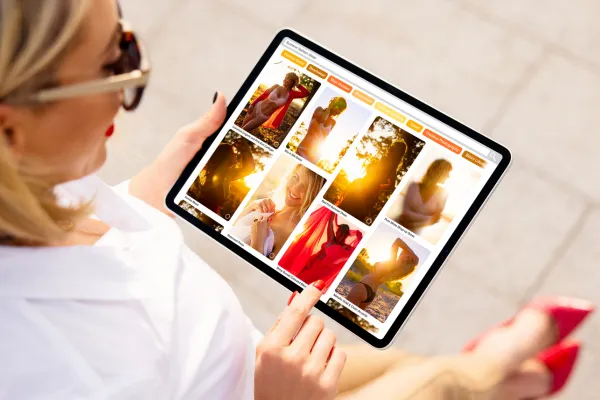
Why Your Pins Matter to get Traffic (and 6 things they need to include)
“Creativity is intelligence having FUN.” - Albert Einstein
Pinterest to me is such a pretty, uplifting and beautiful place to be. I always feel good when I’m perusing what Pinterest has to offer…
It’s also fast becoming very popular for people buying from the platform itself, so no longer is it just a place to scroll endlessly staring at gorgeous graphics.
As a mum, it has all the things I could want there, from arts and craft ideas for my kids, self-care tips for me, plus a yummy cookie recipe when I’m in the mood for something sweet…🍪🍪
I can’t help having a good old browse around it on the daily! It’s slightly addicting, and time can definitely get away from me when I’m on it! What can I say, Pinterest is loved by all of us mamas! 💖
That said, not only is it fab for me as a mum, it’s also amazing for my blog too.
I love Pinterest alongside my blog because I can spend a little time creating a few pins for every blog post I write and then either manually pin them or schedule them.
I can do this everyday and I also spend a few evenings during the week (usually Tuesday, Wednesday and Thursday evenings) between 8-9pm creating fresh pin images for my most popular blog posts to schedule.
So, now I’ve talked a little about why I love Pinterest, let’s get into the post and look at why your pins matter to get traffic and 6 things they need to include)…
“This post does contain affiliate links throughout and if you make a purchase using one of my links, I receive a small commission at no extra cost to you”

So What is Pinterest?
Pinterest is described as a Visual Search Engine which is used to find inspiration and ideas for anything from recipes, home decor and gardening ideas, to make-up discoveries, fashion trends and the best baby products to use!
As a consumer of Pinterest, you find pins you like and save them to relevant boards you create to keep them organised.
As a content creator (such as us mummy bloggers) Pinterest is used for creating pins relating to the content we produce and sharing it to relevant boards so that people can find information and hopefully click through to our sites, where they can learn more and get valuable, helpful content…
Pinterest allows content creators like us and others to gain more sales, more email subscribers and to drive more traffic to our blogs – pretty darn awesome if you ask me…
Your Pinterest Profile as a whole
Before we get into what your pins need to drive traffic, let’s take a quick look at a few key things your profile needs to have, so that it can perform at its best for your audience.
Make sure you have a Pinterest Business Account set up
You’ll definitely want to set up a business account, if you’re going to be using Pinterest alongside your blog or website.
This is a MUST if you want to see your analytics on what’s performing the best (so you can create more of it) and also if you want to run Pinterest Ads in the future.
This help page on Pinterest’s website shows how you can set a business account up, whether it’s a new account, or converting your personal profile to a business account.
So that’s the first thing to make sure you have before using Pinterest for business.
Images
When someone first visits your Pinterest profile page, it’s important they know who you are and what your account is about.
Most of the time, if you don’t customise this and leave it defaulted, it will just bring up all of the pins attached to your account here, which is totally fine.
You can see in the image above that the first images people will see when they land on my profile is a computer screen with my own blog homepage within it.
It takes up a lot of the top of the screen, so I wanted to have something that people could instantly get a feel of what my blog is about and also, that I do indeed have a blog lol!
I simply created this within Canva and it took a couple of minutes tops to do.
The next image is within the small circle and my advice on this would be to definitely have a photo of yourself here if you can, rather than a logo as it gives your profile a more personal feel.
I know for me, I love to be able to relate to people I follow (and in general) and I do this by being able to see who they are and what they’re all about!
It’s super easy to change this and add a new image. Simply go to Settings in the top right hand corner and it brings you to the “Public Profile” section.
Here is where you can add all the details that will show on your profile and add/change an image.
Your Pinterest Title & Bio Description
This is super important as this is where you showcase what you’re all about lovely!
Making sure you’re clear on what people can expect will make it a lot easier for you to attract more users to your profile.
As you can see within my title and description below, I’ve included my main keywords and what I offer within my boards and on my blog!
I have the name of my account and blog – Blogging for Mums and then I’ve simply listed what I talk about and that’s Start a Blog and Beginner Blogging tips. Short, simple and to the point.
You only get limited characters to write in both the bio description and title, so make the most of these by being clear and only saying what is necessary!
You can change all this information in the same place as changing your image – within the Settings, as shown in the image above.
OR, you can simply click on the “Edit Profile” button underneath the bio description.
Claim your website
Another thing you’ll want to do is Claim your Website.
This is important so that Pinterest can have access to your analytics from pins that you publish from your website.
Pinterest explains how to claim your website here.
Setting up some relevant Boards
Before you can start pinning, you need to have something to pin too!
Start by creating several boards. These should be niche boards covering your main blog categories and all the main topics you write about.
Selecting relevant keywords within your niche is also really important as you want people to search and find your pins when they do!
As you publish blog posts, you can create pins for them and pin them to the relevant boards, either directly on Pinterest’s platform, via your blog using a plugin such as the Weblizar Pin It Button On Image Hover And Post or by using the Tailwind scheduler.
You can then name the board and click create and that’s it.
I also personally like to create board covers for all of my “blog related” boards, as I think it looks nicer and more organised and again I do this inside of Canva (my fave design tool ever)…
Use all your blog categories, subcategories and keywords people are likely to search for to create different boards.
Now we can move on to looking at why your pins matter to get traffic and what you should include in them to get the best possible chance of them being seen and clicked on…
Why your Pins Matter so much
Your pins matter A LOT… At the end of the day, when people are scrolling through Pinterest, your pins need to catch their attention.
The way your pins look is what initially drives people to click on them. Then, once they’ve clicked, your description is what needs to entice them to click again and go through to wherever you link to.
Pinterest is very, very focused right now on “fresh pins”. They want fresh content to be added by creators every day and they want to keep you on their platform as much as possible.
Of course they know people are going to click on pins and be taken off and onto other websites, but they want to keep people browsing and clicking from pin to pin, as long as possible.
Fresh Pins
Fresh pins are a must and for this reason, I would suggest creating 3-5 pins per blog post you create and then pin them a few days apart.
As well as this, I would also look to create a few fresh pins for older blog posts and your most popular blog posts every week as well.
This keeps new pins added to your account regularly and consistently, because as with anything, consistency is vital if you want to see growth and keep Pinterest working for you as a source of traffic.
Let’s now get into the 6 main things your pins need to include so that they’re pin perfect for you!
#1 - Beautiful Images
Beautiful images will always be a must when it comes to a visual platform, so making sure your pins have good, high-quality stock photos and images or well taken photos are a must!
Of course, some great pins don’t use images at all and just use bold fonts and colours, so it’s always best to test things out and see what works and what doesn’t for you personally.
I use the images and graphics within Canva, as they have a huge selection for you to use and most of the time, you can use them anywhere.
Make sure your images aren’t too busy, they leave lots of white space and they actually relate to the pin and content you’re creating.
People need to be able to read your pins and understand what they’re about.
Beautiful images will draw people to your pins when they’re scrolling through the feed, so make sure you pick ones that look nice and stand out in the crowd.
#2 - Great Pin Title
The pin title is also crucial to getting pin clicks.
Just because Pinterest is a visual platform, doesn’t mean the words you use can slack.
Every title on every pin needs to entice and hook readers in. They also need to be optimised for SEO (Search Engine Optimisation), using relevant keywords and phrases.
Just like you do Keyword Research for Google, using keyword tools, you need to do some keyword research from inside of Pinterest too, as you need to know what people actually on the platform are searching for.
There’s 4 ways you can do this:
Search Bar
Explore Pinterest
Trends
Within Ads where there’s a Keyword Search tool
Search Bar
Pinterest’s search bar works the same as Google Autocomplete.
You can start typing something in and it will come up with suggestions on what people are already searching for…
I typed in how to create a… and it came up with all kinds of suggestions. How to create a vision board, how to create a gallery wall…
I also typed in how to sell… and it came up with how to sell on etsy, how to sell on Amazon and how to sell old coins…
These are all things people are searching Pinterest for and can give you great ideas for pin titles and blog posts to write.
You can also hover within the search bar and it will come up with Ideas for You and what’s Popular on Pinterest.
Pinterest Explore
Pinterest Explore is another great place to find what people are searching for.
You used to be able to get to it from a little compass icon, next to the search bar, but that’s no longer there.
The way I get to it is I type in my browser search bar https://www.pinterest.co.uk/ideas/ and this brings up the Explore Pinterest page.
You’ll see lots of categories and you can click on one. I clicked on Home Decor.
It came up with the top searches under the Home Decor category and there’s tons of ideas in there to look through.
Trends
You get to the Trends section by clicking on the Pinterest drop down menu (the three lines) and selecting Trends under the Analytics section.
Trends shows you what the surging trends are for that week, along with the trends for each of the most popular categories as well, such as food, fashion and travel, among others…
Pinterest Ads
Within the ads section, you can also search for keywords and topics…
To get to it, click on the Pinterest drop down menu (the three lines) and then select Create Campaign under the Ads section.
Then select your campaign - they recommend selected the Automated Campaign and then click Get Started...
You then need to click on Switch to advanced ad creation.
When you come to the following screen, keep everything defaulted and just scroll down and click on Continue.
You'll then you’ll come to the Targeting Details section.
Here you need to select a target that suits what your ad is for.
You can then move on to Interests & Keywords and click on Add Keywords.
Then in the search box, under Extend your Reach, you can search for keywords.
Here you can scroll through and see what keywords you can come up with for pin titles, to include in your pin descriptions and for new blog post ideas too!
So I went off on a bit of a tangent there and we’ve looked over how to do some keyword searching inside of Pinterest. Now we can look at what the key things are to include within your pin title…
So what does your Pin Title need to have?
You need to make sure your titles are encouraging people to stop scrolling and click on your pin, rather than scroll right on past…
A good way to do this is to include power words and emotional words. Words that spark curiosity and intrigue!
Your title’s job is to hook and reel people in, your description is where you butter them up and make them want to click for more…
I tend to create multiple pins with multiple titles, but how do I come up with these titles…
Part of it is based on my keyword research, as I want to make sure I’m including the keywords I’ve chosen, but part of it is also playing around with word combos and seeing what fits well together, reads well together and sounds well together!
You always want to make sure your titles reflect what your pins are about and that they actually make sense to the reader.
Be creative with them and test things out. You won’t know what works and what doesn’t unless you create and test…
Some fab title ideas could be:
Add This One Crazy Ingredient In Your Cookie Dough & Bake The Perfect Cookies Time & Time Again
If You Continue Doing These Two Things You Could Lose Everything
How To Grow Your Hair Superfast (even if you hair likes to fall out)
All of these titles spark intrigue and curiosity.
I want to know what that one ingredient is to make those perfect cookies, so I can make them.
I want to know what those two things are that could cause me to lose everything – I’m freaking out thinking about it…
… and I want to know how to grow my hair super fast because I’m that girl whose hair falls out all over the house and I fear it;ll never get long…
Titles that create an emotion or a mood when someone reads it, will make it clickable to readers in the feed.
The image below shows one of my recent pin images.
You can see it includes the words “Easy Ways” so already when a reader comes across this, they’re going to know that what I’m sharing isn’t going to be difficult.
It also includes the words “Making Money” which is again appealing to the side of my audience of mums who want to earn some extra money. It then expands on this by saying it can be done “even on a brand new blog”…
#3 - Enticing Pin Description
Pin descriptions are also super important when it comes to enticing readers to click and read more.
There’s a few things which you can do to write the best descriptions and have people clicking over to your blog in no time!
So what does your Pin Description need to have?
Your description is where you can charm and tempt readers to want to read more!
You want it to read naturally and flow nicely, but here is where you can include more keywords, SEO terms and secondary, related keywords.
It’s important to add keywords as this is what will help your pins show up in the feed – which is the name of the “pinning” game!
Appeal to people’s pain points, wants and needs by saying things such as “Are you struggling to…” or “Are you fed up having to do X, Y and Z”… you get the picture!
Keep the descriptions to the point, letting readers know what your pin (and linking post) is about and make it sound exciting.
Include a Call to Action
You also want to include a call to action, or CTA to your description, so that the readers know what you want them to do.
Ask them to “click here to read>>>” or explain it’s a step-by-step guide…
Make sure they know to click before leaving for good!
#4 - A Link
You want to make sure that every pin has a link.
Sounds silly right, but trust me, I’ve come across hundreds of amazing looking pins on Pinterest that have had NO LINK ADDED!!!
Big mistake and such a shame too.
It’s easily done when you’re entering all the information during the upload of a new pin, but you just want to make sure it doesn’t get missed.
All the time and effort creating a great pin title and description is lost, if there’s nowhere to link your readers to in order to read more!
You can add links to specific blog posts, which you want to do every time you create a new post on your blog. This will help increase traffic back to your blog.
Create at least 3-5 pins for each one and then either manually pin them or schedule them out over days with a tool such as Tailwind.
You can also add links to landing pages, so that when people click on it, they’ll get taken straight to a page where they can join your email list. This will help increase your subscriber numbers.
#5 - Great Fonts
Fonts are my favourite. I really love fonts and there are so many to choose from.
BUT, just because there’s thousands to choose from and use, doesn’t mean you should use them all lol!
Canva has a lot of font choices and it can be such a time waster when you’re sitting there and looking through them all and seeing what looks best.
It doesn’t just have all the fonts though, it has so many ways you can edit the fonts, with shadowing, curving and animation too!
I have a whole blog post all about how to use Canva and it shows all of the wonderful things it can do (with videos btw)…
I LOVE Canva and could bang on about it all day…
So what are some best practises for using fonts on Pin images:
Make sure the fonts are readable
There’s some lovely script fonts out there, but sometimes they’re really hard to read so avoid these ones.
I’m talking about the super squiggly ones that you can’t make heads or tails of…
Use bold fonts for parts of the title
If you want certain words to stand out, then bold them, or use a bold style font.
In the image above, I’ve made several words stand out in bold, because those words will appeal to my audience.
They are Mummy Blogger, Time and Thrive.
Mum bloggers are who I talk to and we all know as mums we want to save time and thrive is a power word, so I emphasised that as well on the pin.
Font Sizes
Test out font sizes as well. Sometimes fonts look great when they’re really big and sometimes you can get away with them being smaller.
With anything on a pin, it all comes down to trying and testing different things and seeing works for you.
You can see in the image below that there’s three different sizes of fonts. The main title fonts are large, the subheading size font is much smaller and then the website address is even smaller.
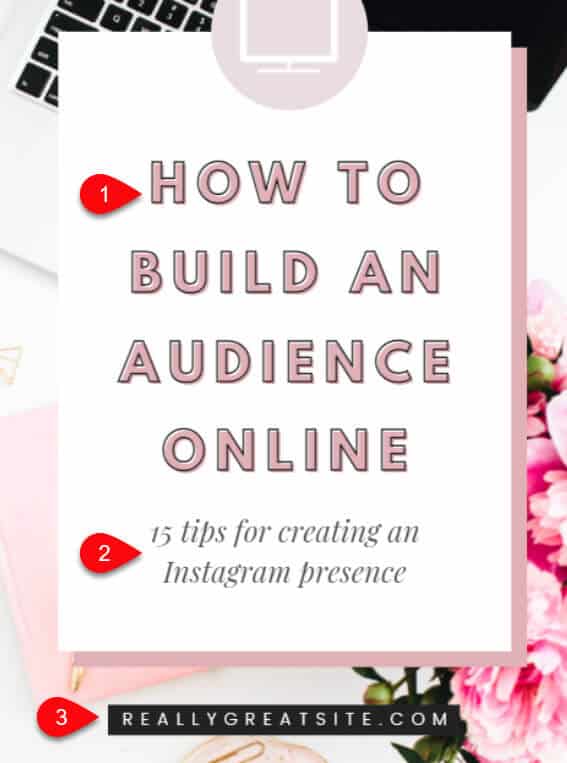
Play around with the font sizes and see what looks good on each pin!
Canva is also great as it has thousands of Pin templates you can use, so it takes all the hard work out for you.
You can just chop and change a few things to make it your own and voila – fresh pins in minutes…
#6 - Branding - Colours, Logos and Links to Website
Let’s firstly talk about the colours and more importantly the use of “brand colours” in your pin creations…
Colours
When it comes to colours, you could use them all, but I wouldn’t advise this.
Stick to using your website’s brand colours and maybe add in one or two other colours in your pins from time to time!
It can be so hard to stick to this, as some pins look so lovely with the colours of the rainbow, but you want to try and keep your pins uniform so that readers become familiar with your brand and start to recognise them as yours.
Canva again makes this very simple and easy, because with the Pro version, you can add in a Brand Kit, where you can include all of the colours and fonts you use regularly within your blog posts and around your website in general.
This makes it super simple when creating pins and any other kinds of graphics because it’s set up once and then it’s there for you to use quickly.
I’m all about anything that helps manage my time as a busy, blogging mum!
I’ve very recently, ever so slightly tweaked my blog brand colours because I wanted to add something a bit bolder into the mix, but when you look at a lot of my older pins, they very much follow a theme.
There are the odd few that I’ve branched out a bit lol, but most of the time they stick to the brand colours I’ve chosen.
Pinterest likes to keep you on your toes so you never really know what kinds of pins are going to be successful and what ones aren’t.
Try using really bold colours on some pins and then small pops of a bold colour on others and see how they do!
You can also try less dramatic pins, with “less outgoing” colours so to speak.
Try some simpler, more plain pins and see how those perform too!
At the end of the day, the pin definitely needs to “look” good because it’s a visual platform, but the title and description are what holds the key to the content, so don’t spend hours trying to create a stunning pin, when you can do it within 10 minutes.
You’ve got more important tasks to do, such as writing blog posts lovely!
Logo
If you have a logo that you use all the time and that people know you for, you could include this within your pins.
Test this out and see how you get on.
I haven’t actually ever used my own logo in a pin. Not sure why, I just haven’t, but it’s definitely something worth checking out and seeing the response you get.
Blog URL
Now this one, I definitely include, on ALL of my pins.
Somewhere on your pins you should definitely, definitely include the URL for your blog or website, so even if people don’t click on your pin, if they like the look of it, they can screenshot it for the website address and maybe they’ll visit it later…
You can add the URL wherever you like. It depends on the layout of your pin and what you have on it!
I’ve had it on the top, in the middle and at the bottom.
This not only helps with brand awareness, but also with people trying to steal your pins and use them as their own too.
Don’t Pin the same Pin twice
I mentioned earlier in this post how Pinterest is favouring “fresh content”, so this means that pinning the same pin on several boards isn’t going to cut it… plus, you run the risk of having your account shut down if you do this.
You need to keep your pins fresh and unique and you can do this by changing the titles and images.
Because of it being a visual platform, it’s the images and videos you need to change as they want to see fresh imagery.
You can create pins with the exact same title, that points to the same blog post or link, as long as you have a new image or video on the pin.
Another great thing you can do is test out the best times to pin to your boards.
Manually pin some everyday and also schedule others too, so you always have pins being added to your account, keeping it updated with new content.
Tailwind uses an inbuilt Smart Schedule tool which shows when your audience are most likely to be on Pinterest and engaging. This can really help when making sure your pins are getting in front of people at the right times!
You’ll need to check Google Analytics and see when you’re getting the most traffic from Pinterest and see what’s working best for you!
Let’s round up this post!
So there you have it, everything you need to know about why your pins matter to get traffic (and 6 things they need to include).
Just to recap, when creating pins:
Include fresh images/videos in every pin – fresh stock photos/your own photos etc…
Play around with different variations of the titles – keep them simple, to the point and use Keywords and Related Keywords
Write enticing descriptions that make your pins click worthy
Link to a landing page or a blog post – don’t forget to actually include the link
Use Bold Fonts and make sure they’re readable
Include your brand colours to make your pins pop
Create fresh pins and pin to several different boards – don’t pin the same pin twice on any board
Test out timings when pinning to see when your audience reacts best to them
Pin both manually every day and schedule pins too, whether that be manually setting them, or using a tool such as Tailwind to help you out
If you want more information on what Pinterest “likes and accepts” you can check out their Best Practises. They keep this regularly updated as things do like to change all the time, but we’re used to that in blogging aren’t we!
