
Boost Your Website Speed: 14 Things To Take Action on Right Now
“In sport, as in nature, the fastest have an advantage... It's the same for websites too!.” - Unknown
Site Speed is something which covers a lot of ground and information and within this post, I’m covering everything you need to know about WordPress site speed and how you can improve yours!
Just to let you know, this post isn’t going to be an in-depth guide covering every aspect in a lot of detail.
It’s going to be a simple, easy and basic understanding of what website speed is, what it’s all about and what you can do to make sure your site is as fast as it can be and performing at its best!
So now that’s out the way, let’s get started and see how to boost your website speed: 14 things to take action on right now…
“This post may contain affiliate links and if you make a purchase using one of my links, I receive a small commission at no extra cost to you”.
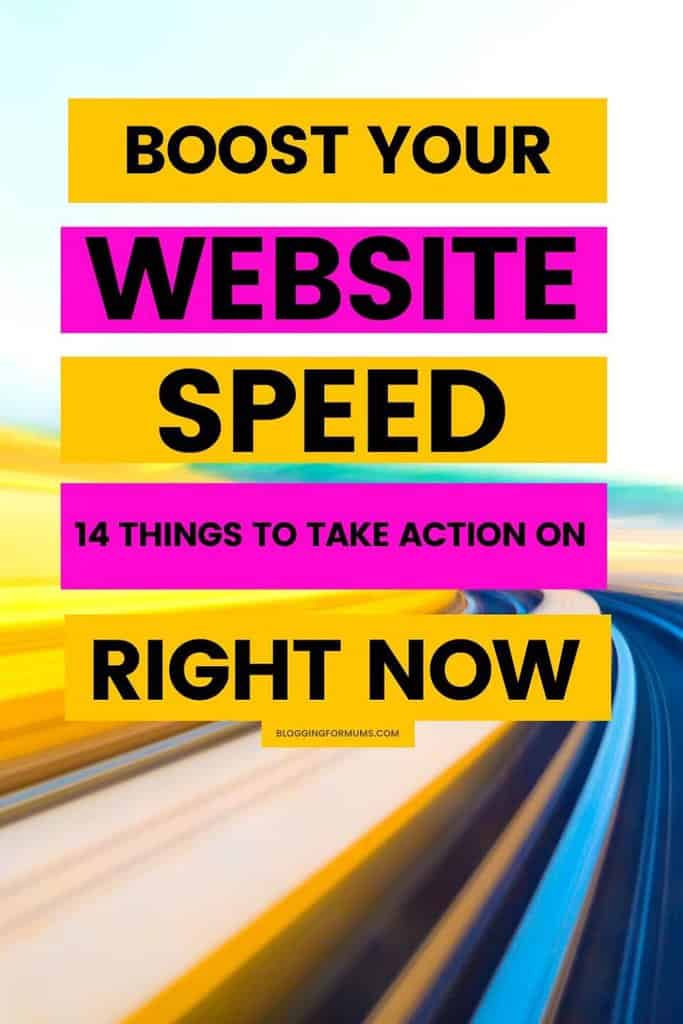
What is Site Speed?
Before we get into the nitty gritty, I wanted to start by sharing what site speed actually is!
Now I know you’re thinking this is probably silly and that it’s just how fast your site is, but there really is more to it than just this…
The definition of site speed is as follows:
how quickly users are able to see and interact with content
That’s just an extremely brief overview because as I said when it comes to website speed and performance, there really is a ton to it.
But it’s not just about how quickly it takes for a user to interact with your content, it’s become about the overall UX (User Experience) as a whole.
You need to make sure that when a user clicks on your website, their browser is able to load it quickly, efficiently and fully…
If your website loads quickly, your blog traffic will increase and hopefully, you’ll see higher conversion rates.
What is a Good Site Speed?
No matter what article or blog post you read online, this figure is probably going to be different, however, the ideal site speed, according to Google, would be anything under 2 seconds loading time.
Anything over this could cause your readers to click away, never to return again because people just don’t want (or have the time) to hang around waiting for a site to load…
People’s time is precious and no one wants to wait to check out the website they’re visiting, so it’s really important you do everything you can to have a fast-loading WordPress site.
The reason your site speed is so important is that it affects your SEO (Search Engine Optimisation) and overall ranking within search engines.
But before you go getting too crazy over it, you can only control your own website, as in your hosting, server and website.
There will be many things that affect how long your site takes to load for users and it will be different for every single person.
This could be due to several reasons including:
Where in the world do people live
How good their own internet connection is
What tabs do they have open on their browser
What browser they’re actually using
The type of computer or device (old or new)…
The above things are out of your control and no matter how hard you work on your website speed, there are some things you can’t help, fix or solve for every single user, unfortunately…
Is Website Speed A Ranking Factor?
Website speed absolutely plays a part in your ranking factor, but more importantly the page speed!
Page speed has been included as a ranking factor by Google for desktop ever since 2010 and was introduced for mobile in 2017.
Page speed is the amount of time it takes to completely load a page on your site (which includes all the CSS, Javascript, Images and HTML etc)…
Site Speed and Page Speed are two different things. When your page speed is tested, it’s an individual page on your site, but when your overall site speed is tested, it’s an average time taken of several pages.
When it comes to analysing these results, the page speed is measured separately for both mobile and desktop users.
You can test your site speed using the Google PageSpeed Insights tool.
How is Page Speed Calculated?
There are many ways page speed is measured and this is looked at by either the “page load time” or by the “TTFB” (time to first byte) which is the time it takes for the user’s browser to receive the first byte of information from the web server.
Within each of these, there are many metrics which give an overall speed score.
What are the Core Web Vitals?
There are 3 main Core Web Vitals which you need to score highly in order to have a good page speed and each of these vitals serves as something crucial for the user experience (UX).
LCP – Large Contentful Paint
FID – First Input Delay
CLS – Cumulative Layout Shift
I’ll briefly let you know what each of these vitals means and what they do below…
LCP – Large Contentful Paint
This metric measures the point at which the largest content element appears on the user’s screen. This is not the page as a whole.
You can see this in the image above, where I used a tool called GTMetrix to measure this.
Mine came up within 776ms and you can see that for a good user experience, you need to aim for 1.2 seconds or less.
If a blog post has lots of text and then a large image – it’s the image which would be classed as the LCP.
Usually, videos and images are what will be your LCPs throughout your website.
LCP is essentially the loading time of your pages and site.
FID – First Input Delay
This metric measures how long it takes for the user’s browser to respond to their first interaction with your site.
This is why your site needs to be responsive and why you need to make sure your mobile pages especially are optimised and responsive for your visitors.
FID measures things such as any clicks that are made and any keys which are pressed by the user, so basically, any type of interaction the user has with your site.
CLS – Cumulative Layout Shift
This metric determines how stable and sturdy the loading of your content is.
It measures how much things jump around whilst they are loading onto the screen.
In the image above, you can see how each element on the page loads and how long it takes.
The more you have going on within a page, the more layout shifts there will be, which in turn causes longer load times.
Google considers anything below 0.1 to be great, but if it’s between 0.1 – 0.25, it needs working on.
What slows my Page Speed down?
Let’s do a really quick rundown of what types of things can cause your pages to be slow:
Pages with lots of images/videos on
Too many large files
Unused code such as CSS and HTML
Too much traffic to your site
Too many HTTP requests
Not using a CDN
Too many ads if you’re using ads
There are many others, but these are just a few of the main things which can really affect your site speed on the whole and also for individual pages.
I’m going to go into more detail about what factors affect site speed later on in this post.
What Is A Good Mobile Site Speed?
As more and more people are surfing the net on mobile devices, it’s imperative that your website loads quickly on them.
Luckily, most website themes out there are built to be mobile responsive, making it easy to set your site up to cater for this.
Mobile site design has never been more important than it is today!
Mobile users want the fastest possible loading time and whereas an ideal desktop time can be 1-2 seconds, mobile devices are given a bit of grace, as the ideal is 3 seconds or less.
If load times are any longer, you risk higher bounce rates which are not good for your overall SEO and ranking strategy.
So we’ve looked at the basics of site speed, what it’s about and why it’s important.
Now it’s time to get into what you can do to improve your website speed and the factors which can have a massive effect on it.
What affects Site Speed?
There are several things that can really slow your site speed down.
Things such as too many server requests, images which are too large and having too many redirects.
So what can you do to make sure your site speed is as sharp and crisp as it can be, across all devices, giving your users the best experience you can…
1) Pick Good Hosting
Choosing a good hosting package from the off is one of the best things you can do for your blog or website.
A good hosting provider will offer several plans and packages for you to choose from, depending on what your needs and wants are.
I use SiteGround and you can see all the different options that are offered in the screenshot below.
There can be a lot of confusion over hosting packages, so I’ve briefly mentioned the different ones on offer below:
Shared Hosting
This is great for when you’re first starting a website, as it’s the cheapest and most basic option out there.
Your website will be hosted alongside others on a shared server, meaning you’ll be sharing the same things such as CPU (Central Processing Unit) and RAM (Random Access Memory).
Shared hosting offers a whole host of things within them such as SSL, CDN, Email, Caching and WP Installation to name a few!
This is a great choice until you start receiving a lot of web traffic and then you’ll want to look to upgrade.
Dedicated Hosting
Next up is the dedicated hosting and this is one of the best options to go for (for website speed) because as it suggests, you get your own dedicated server just for you.
You also get the option to choose between managed and unmanaged hosting too, depending on what your needs are!
But… due to the fact you have your own server, this comes at a premium cost and you’re going to be paying through the roof for this!
Dedicated RAM, storage space and bandwidth don’t come cheap mama…
The screenshot above shows you this. This plan with Bluehost shows you that even with their standard plan, you’ll be paying almost £64 per month (not year) compared to
You only want to look at this type of hosting when your site is well established and you’re getting a lot of traffic. The £2.99 per month with the shared hosting package.
Virtual Private Server (VPS)
If you want hosting that’s in between shared and dedicated, then VPS is the one…
This is the hosting to go for if you outgrow your shared one, but aren’t quite ready to make the huge jump to a dedicated plan.
inMotion offers VPS and this kind of hosting means you share one single server with other websites.
The difference with this though compared to shared hosting is that within that one server, your website gets its own space.
This kind of hosting is great for people who want the benefit of low-cost shared hosting, but slightly more control than with dedicated hosting – hence it’s the in-betweener…
WordPress Hosting
WordPress hosting is exactly what it says on the tin – hosting for people who run their websites using WordPress.
This type of hosting is specially optimised for WordPress itself, giving it the advantage of “one-click” installations.
This makes using this hosting super simple and easy for anyone to use and set up!
Within the WordPress band of hosting, you also get:
Shared WordPress Hosting
Managed WordPress Hosting
The shared hosting option works exactly the same as the normal shared hosting plans, except you usually have WordPress either pre-installed or ready to go with the one-click option.
The managed hosting option just means there are added extras and benefits, including things like staging, SSL, CDN, caching and extra security…
Cloud Hosting
A bit too techie for me this one, but cloud hosting offers multiple remote servers to operate.
They use resources which are spread across several servers, so if one goes down, another one will kick in, take over and save the day, so that there won’t be any downtime…
Cloud hosting allows your hosting to grow with you, meaning you only have to pay and use the resources you actually need.
This type of hosting is best for growing businesses and people who are experiencing rapid growth.
SiteGround offers cloud hosting, but again the cost is significant per month for the privilege.
2) Use a Responsive & Lightweight WordPress Theme
I’ve already mentioned above how important it is to have a responsive website theme and there are tons of awesome WordPress website themes out there.
My favourite and the one I currently use is Divi…
Divi allows you to create pages whilst in a mobile phone view, so you can make sure you’re making your site look amazing for mobile phone users.
There are lots of themes and page builders on the market which can help you design and create a beautiful website, whilst still allowing it to be functional and most importantly fast!
3) Cut down on the fancy design
Although as mentioned above, themes and builders can create beautiful sites, this doesn’t mean you want to go crazy and over the top!
Animations, sliders and any other “slowing down” elements can be disastrous to your bottom line – page and site speed…
Keep things as simple and clean as possible because the fewer scripts and requests you’re asking users to do, the faster your site’s going to load for them.
Keep the fun animations and coolness for your YouTube videos and social media…
4) Host Videos on YouTube
You’ve created an amazing video to go on your blog and you go ahead and upload it to your media library… STOP… don’t do this…
Not only is this going to slow your website down immensely, it’s also going to cause problems for your users who try to watch your videos.
They’ll keep buffering and stop playing at different intervals throughout…
It really is a bit of a ball ache!
But don’t let this put you off because there are ways around this so that you can show off your awesome videos and your readers get to watch them from start to finish, without having a buffering dilemma on their hands.
The best way to add videos to your blog is to embed them.
I do this for all of my videos.
I upload them to the Blogging for Mums channel and then copy and paste the link into a YouTube block within my blog posts or pages.
Why You Shouldn’t host your Videos on your Blog or Website
Let’s quickly run through why you shouldn’t host your videos within your own media library:
Your video files will often be too large and over the 50MB allowance for file uploads.
Videos are slow when watched. They freeze up and buffer constantly making loading times super annoying or non-existent.
The quality of the video can be affected, depending on what device it’s being watched on, internet speed/browsers etc…
It takes up a lot of bandwidth on your website.
Creates a bad experience for your users.
Where can I host my Videos?
YouTube isn’t the only place to host videos, although, in my opinion, it’s the best!
The fact that pretty much everyone looks things up on YouTube and you can gain a ton of traffic to and from your blog, makes it the perfect place to host your videos and make it work for you in multiple ways.
So anyway, what other platforms offer video hosting services:
You can check out some of the ones above and see if they suit you and are what you want you to get out of video hosting.
But to be honest, you’ll probably be absolutely fine using YouTube for hosting videos for your blog.
If in the future you create your own courses and products, this is when you’ll definitely want to be investing in a platform to host these kinds of videos, which people will be paying for.
5) Use a CDN (Content Delivery Network)
You definitely, definitely want to be using a CDN.
A Content Delivery Network is where web servers distribute content to users in different locations around the world.
So if you’re using a CDN, when your content is delivered, it will get the info to your user quicker by redirecting to the server nearest to them.
This in turn makes your website faster, so it’s a bonus for all…
SiteGround has their own free CDN, along with a premium version.
Using the free options available to you are worthwhile when you’re starting out as they do get expensive when you go for the premium versions.
6) Optimise your Images
It’s a fact that images slow down your website, yet a website without images would be very boring and uninteresting…
Blogs full of text only would not create much engagement and interaction.
That’s why you need to make sure you’re optimising your images as much as you can.
Images take up the most bandwidth on your website
Beautiful and high-resolution images will have an impact on your Core Web Vitals and anything which affects these will affect your ranking on Google and other search engines.
Images which are optimised will not only reduce page load times, but they will also increase your site speed.
So how can you still have images on your site, but make sure they’re optimised…
Optimise Images BEFORE Uploading to WordPress
If you want to get your images optimised before they even hit your website, then there are plenty of free tools online that can do this for you.
This may take a bit of time, but it can be worth it to make sure your image files are as small as they can be and to also ensure you’re not getting duplicate versions.
Some of the free tools out there are:
TinyPNG (my favourite)
Most of the time, you’ll probably be using a mix of JPG and PNG files.
A very brief overview of these are below:
JPEG – these file formats are known as a “lossy” compression where some data will be deleted or lost from the files, causing the image quality to be lower. This usually won’t be enough to make a difference though and will be overridden by the fact it creates a much smaller file.
PNG – these file formats are known as “lossless” because all the files are retained when the file is compressed. The difference in this file compared to the JPEG is that it offers a smaller reduction in file size, therefore it won’t be as effective on your page speeds.
I tend to use JPEGs for most images uploaded, unless it’s a logo or web graphic that requires a transparent background. I would then choose the PNG format instead.
Use an Image Compression Plugin
If you want to optimise your images from within your WordPress dashboard, then using a compression tool will do this for you.
There are several out there to choose from, but I use Shortpixel, as it’s super simple to use and it compresses all my images automatically as I upload them into my posts and pages.
You also get the option to bulk optimise any of your older images too, which is a really great tool to take advantage of…
If you’re using a plugin such as Shortpixel, you don’t need to optimise the images before uploading with a free tool like the ones I mentioned above.
Using a compression plugin will save you hours of time, as you won’t have to individually optimise every image.
Use WebP Images
WebP is fairly new in town and produces high quality images in a smaller file size, without compromising quality.
It only supports certain browsers, therefore you don’t want to go and replace all your images and media into this format.
Again, if you’re using the SiteGround plugin, you can activate this toggle and it will automatically generate WebP versions of your images, so you can utilise this option.
Alternatively, the ShortPixel plugin also has this option to select.
7) Use Lazy Loading
Lazy Loading is where resources such as images are only loaded onto the page and screen as and when a user sees them.
So when a reader enters your site, lazy loading would only allow the content “above the fold” to be visible immediately.
As the reader then scrolls down the page, more content would be loaded.
This option is great for UX but also for your website and page speed as well, as it reduces the amount of actions needed on your website’s server.
There are individual plugins you can install to do this for you and I’ve mentioned a couple below:
LazyLoad by WP Rocket
However, as I use SiteGround, their plugin has a built-in lazy-load option.
I would definitely recommend you set your images/media to lazy load to reduce bandwidth usage and to make sure your visitors get access to your content fast!
8) Only Install Necessary Plugins
Plugins are absolutely awesome and can do so much for your websites…
But… this is only the case if you’re using the right ones.
The more you load your site with plugins, the more resources it takes to run them and this can be bad for your web speed!
Only install a plugin if it’s absolutely necessary and also, always make sure the plugin is of high quality, has support and gets updated regularly.
Check how often they’re updated, what the reviews are and how many active installations they have, as they can give a good indication as to how popular and well used they are.
Keep your plugins updated as well, so that they’re not buggy and stay performing the way they should.
8) Install a Caching Plugin
Caching is where frequently requested information is temporarily stored, so that it can be accessed quickly.
A caching plugin makes a copy of a page and then delivers this cached version to your user. This means that every page isn’t rendered over and over again (which causes your site to be super slow).
My SiteGround plugin has caching built in and has several options they recommend you activate.
You can check out how to set this up by heading to the SiteGround Caching tutorial.
There are several other plugins available for caching too:
10) Use GZIP Compression
GZIP Compression compresses data by reducing the download time delivering it quicker to your user’s browser.
Files are reduced in size and the kinds of files that can be compressed are:
Javascript
HTML
CSS
XML
As a default, SiteGround has GZIP enabled on all websites, so there’s no need to activate this manually.
If you don’t use SiteGround to host your site, then check whether your own host includes this and if not, one of the simplest ways would be to add a plugin, such as WP Rocket or W3 Total Cache.
If you want to improve your website speed and performance, then you need to enable GZIP compression.
11) Minify CSS, HTML and Javascript
Minification involves removing anything that is unwanted from javascript files, HTML and CSS.
Unwanted items could be anything from white space, page breaks and characters and when these types of things are minified, it reduces loading times and bandwidth usage.
The good old SiteGround plugin has options for this too and it’s highly recommended you toggle these on…
So I’ll very quickly explain what minification looks like for CSS and Javascript:
CSS – When you minify CSS, it minimises the file to as small as it can go without affecting any primary functions and page design.
Javascript – When you minify Javascript, the code becomes more compact so that the files can be delivered as quickly as possible.
Check to see whether your host provides an option for this and if not, you could use a plugin to do this, such as WP Rocket or Autoptimize.
12) Reduce Redirects
Redirects are both good and bad…
Good because they send your visitors to the right posts and pages, which you absolutely want, but bad because they can cause your site to load a lot slower.
Having redirects does cause your users to jump through hoops to get to the destination link they’re after.
Even though they’re not physically seeing what’s going on, they’re definitely feeling it with the wait on load times.
We all need to add redirects from time to time!
I’ve had to add some redirects to my own blog because of moved pages and deleted content.
I set my redirects up with the RankMath Pro plugin because it’s the simplest way for me to do it and I already use this plugin for my SEO…
Redirects are great if they are for the following reasons:
Redirecting to a temporary page when you’re fixing a current post/page
When you’ve moved old URLs to a new URL permanently
When you delete a page completely
When you’re moving to a new domain name
When you migrate from HTTP to HTTPS
It’s much better to incorporate redirects, than to have visitors landing on pages which don’t exist and give them a 404 error code!
What are the Redirect Codes?
There are several different codes used for redirections and what you use will depend on whether the move is temporary or permanent.
I’ve mentioned the codes very briefly below because using the right ones will ensure your SEO efforts aren’t in vain and that your users get the best experience when visiting your site:
301 Moved Permanently – moving an original URL to a new URL and is one of the most used redirects.
302 Found – this is when a URL is moved temporarily so it will tell Google that the original URL will be reinstated at some point.
303 See Other – these redirects are used to tell Google that the URL you requested is located at another URL address and therefore you’ll be redirected there.
307 Moved Temporarily – basically exactly the same as the 302 but it is the HTTP 1.1 equivalent.
308 Moved Permanently – this is exactly the same as the 301and you can use either.
410 Content Deleted – this code is used when a URL no longer exists and has been deleted.
451 Content Unavailable for Legal Reasons – when a URL cannot be shown because of legal reasons.
13) Update WordPress, Plugins and Theme to Latest Versions
To protect your site and keep it safe and secure, you need to make sure that you keep everything updated…
Everything needs to be functioning and working properly to give your users the best experience and to also get as much as you can from ranking in search engines.
Keeping WordPress updated helps identify any bugs and security issues, so they can be fixed and keep your site running smoothly.
Update to the Latest version of WordPress
Updating to the latest version of WordPress will ensure your site is at its peak performance, by making sure it has better compatibility, the latest features and also a better experience for you as a user of the platform.
Outdated versions can cause real damage to your website and you run the risk of security issues.
Update Plugins
It’s imperative you keep an eye on your plugins for updated versions.
You can set them to be automatically updated, but because some updates can cause issues, in my opinion it’s too risky.
I would only update them manually and that way any issues that may arise with the latest update can be ironed out and solved before you actually update it.
When you look at the plugins themselves, you’ll be able to see what version of WordPress they require to run, along with which PHP version they need too.
Update to latest PHP version
PHP stands for Hypertext Preprocessor and is an open source, scripting language which runs on web servers.
Updating to the latest PHP mainly offers optimal security for your website, but running on the latest PHP version also makes sure your site is fully supported.
PHP versions have a life cycle of roughly 3 years and active support will usually be for the first couple of years only.
After this, you’ll only really hear about critical security issues that could severely damage your website.
You can see which version you’re running by heading to your WordPress Dashboard > Tools > Site Health > Info > Server.
You’ll then be able to see which PHP version your site is currently running so you can make sure it’s up to date.
You can see which is the latest version on the PHP website.
If you use SiteGround to host your site, the PHP gets updated automatically.
To see this, within your SiteGround Dashboard click on Websites > Site Tools > DEVS > PHP Manager > scroll down to see which version you are on and whether it states you have it set up to automatically update.
Update WordPress Theme
The final thing I want to mention is to keep the theme you’re using updated.
This is where a premium, high quality theme is essential, as you’ll need the full support to maintain regular updates.
You can see where your theme is by clicking on Appearance > Themes and it will show you the installed theme you’re running your site on.
As with the plugins, I wouldn’t set this to auto-update, even though you have the option to (as seen in the above screenshot).
Updating your theme when it’s required is an absolute must for performance reasons and to eliminate security issues.
14) What tools can I use to test my Site Speed?
So now you know what things can cause your site to be slow, how do you actually find out your site speed?
There’s tons of free tools out there which can help you with this and when testing your website speed, you should ideally be using several of these tools in conjunction with each other to get an accurate picture.
I tend to use 4-5 different speed test sites, so I can see what’s going on and what I need to improve.
You’ll find that you’ll get different outcomes from each tool, which is why it’s good to use more than one to get an overall look at your site’s speed.
Testing site speed will always be an ongoing maintenance task for your site, so don’t expect to do it once and that’s it.
Every time you add anything new to your site, whether that be a new post, page or plugin, you’ll need to see whether it affects the speed at which your site is running!
So I’ll give you a few tools you can use to see how fast your site is and find out what improvements you can make.
All of these tools will test your Core Web Vitals along with other important and crucial performance issues that impact your website.
Pingdom
Pingdom is a really simple tool to use. You just enter in the URL of your site and hit the start test and away it goes.
If you test your homepage first, as this is the first page people would usually land on when visiting your site and also tends to be quite heavy with scripts etc so it will give you an indication as to how long your users are having to wait.
GTmetrix
GT Metrix is another free tool I use. If you sign up for an account, you’ll be able to see previous tests you’ve run, which can be helpful to see where you’ve improved.
WebPageTest
This is another great tool for you to use and it gives you so many Site Performance options to test.
You’re also able to test different browsers, mobile and desktop…
Isitwp
This tool tests your page size, load time and gives you a performance grade.
It will also give you all the improvement suggestions as well, so you can go through them and see what’s slowing your site down.
PageSpeed Insights
The final tool I want to mention is the PageSpeed Insights tool.
Again, this gives you lots of metrics to test the performance of your site.
Use them all to test your speed and performance and make improvements where they’re needed, so that you’re getting the best out of your site and giving the best from it too!
So that’s it for my site speed tool recommendations and the things to know when it comes to all the things that can slow your website down.
To be honest, it can be a real brain ache trying to deal with all the issues that come up and sometimes, it gets really technical and over my head.
In this instance, it can be best to pay for someone to look into it and give you a full website assessment.
Shortpixel, who I use for my image compression and optimization, have a service they offer to do this.
You can pay around $90 to have them initially check over your site and they’ll produce reports to recommend what you can do.
You can then either go ahead and take action yourself, or pay them an additional fee to do it for you.
Sometimes when it comes to things like this, it can be a much less stressful process for you to pay to have it sorted initially and then you can maintain and keep on top of it.
Let’s wrap up!
That’s it lovely, my easy and straightforward guide to Site Speed and all the things you can do to boost your website speed and rank higher in search engines.
I hope I was able to break it down simply for you, as I know it’s a subject that baffles people because it can seem quite techie and scary…
If you try and take action on as many of these things as possible, you should see a vast improvement in your website speed, Google ranking and traffic numbers!
